This comprehensive step-by-step guide explains how to download your APAAR ID, log in to the portal, access certificates, and verify your academic credentials. Since this digital identity is now mandatory for all students in India, it’s important to understand each of these processes clearly.
| Important Notice: Always use the official website to ensure your information remains secure. Never share your Aadhaar, PAN, or bank account details on any unauthorized or suspicious websites. |
How to Download Your APAAR ID Card?
After your APAAR ID is successfully generated, you can easily download your card using the DigiLocker platform:
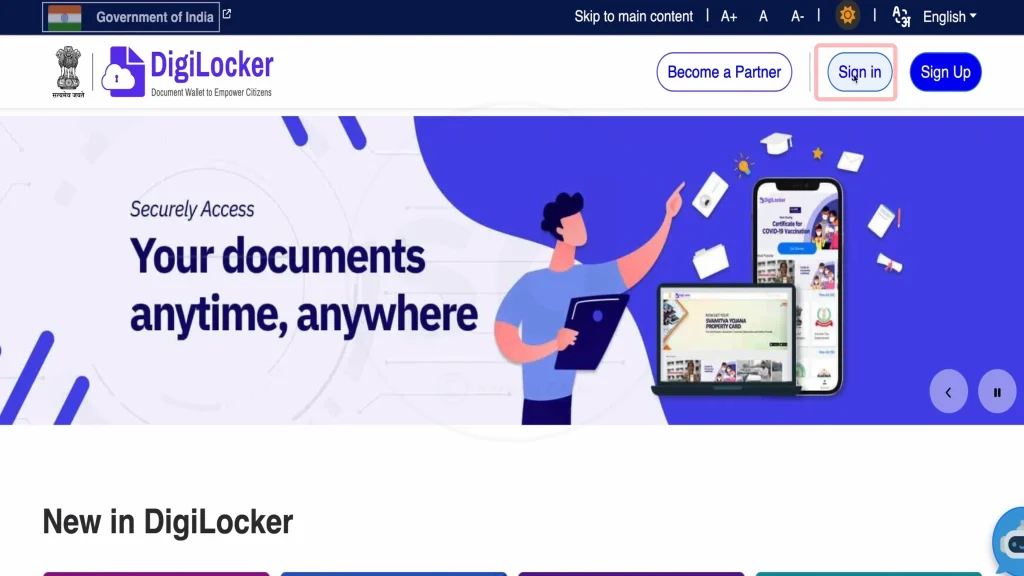
- Go to the official DigiLocker website: digilocker.gov.in
- Click on “Sign In”
- Enter your registered mobile number
- Verify your identity using the OTP sent to your phone
- Enter your 6-digit security PIN
- On your DigiLocker dashboard, open the “Issued Documents” section
- Locate your APAAR ID card (listed under Academic Bank of Credit)
- Click to view your card
- Use the download option to save a digital copy
- You can print the card whenever required for official use
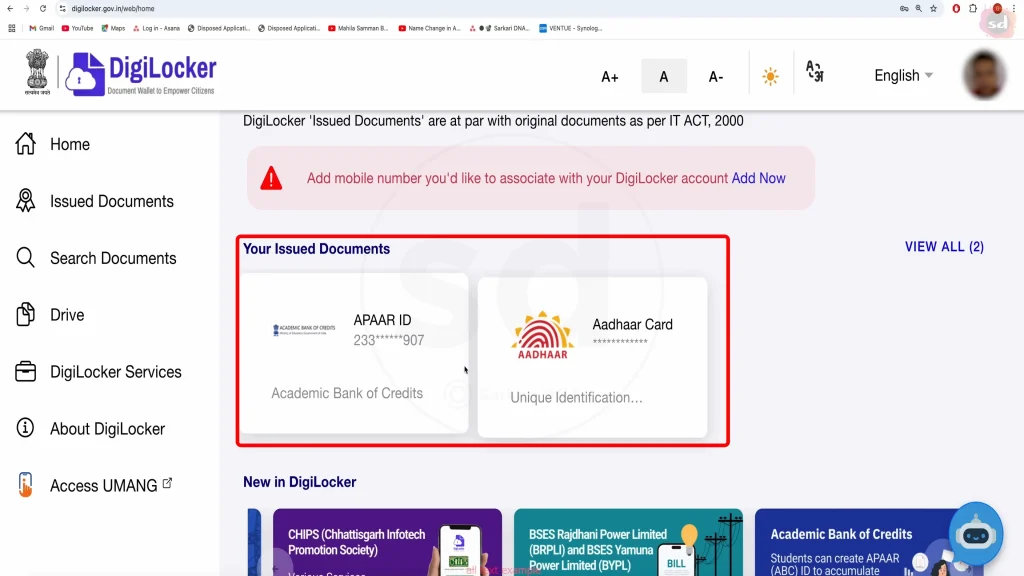
If your APAAR ID card isn’t visible in the “Issued Documents” section, use the search bar and enter “Academic Bank of Credit” to find it.
How to Log in to the APAAR Portal?
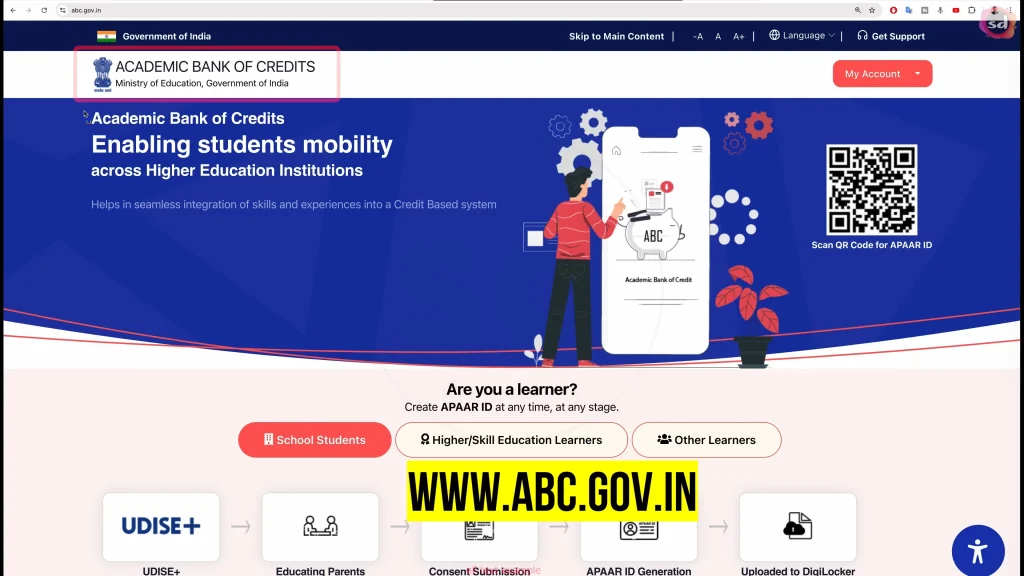
To log in to your APAAR account and manage your academic profile:
- Go to the official Academic Bank of Credit portal at abc.gov.in
- Click on the “My Account” tab
- Select the “Student” option
- Choose one of the three available login methods:
- Mobile Number
- Username
- Other
- It’s recommended to log in using your mobile number
- Enter your credentials and click “Sign In.”
- Verify your identity using the OTP sent to your registered number
- Enter your security PIN when prompted
- You’ll then be redirected to your APAAR dashboard
Your dashboard provides access to your academic credits, educational documents, and other important details. If you’re logging in for the first time, you may need to complete your profile setup. For step-by-step instructions and troubleshooting tips, refer to our detailed APAAR ID Login Guide.
How to Apply for an APAAR ID Certificate?
The APAAR ID certificate acts as official proof of your academic identity. Follow these steps to apply:
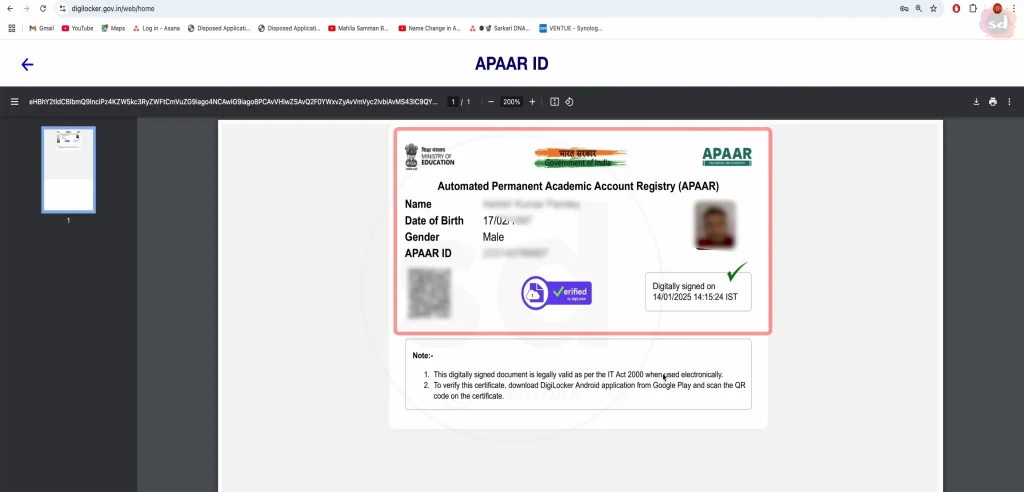
For College Students:
- Log in to your APAAR account
- Go to your dashboard
- Find the “Certificate” section
- Click on “Apply for Certificate”
- Review and verify your details
- Submit your request
- Once approved, your certificate will be generated and available for download
For School Students:
- The application process is initiated by your school
- Ensure your school has submitted your details through the UDISE Plus portal
- After processing, you’ll receive an SMS notification
- Log in to DigiLocker using your registered mobile number
- Download your APAAR ID certificate from the Issued Documents section
Your APAAR ID certificate includes your unique identification number, QR code, and essential personal details. It serves as an official document for a variety of educational and administrative purposes.
How to Verify Your APAAR ID
Verification is a key feature of the APAAR system that enables educational institutions to authenticate your academic credentials:
Self-Verification:
- Log in to your APAAR account
- Go to the “Verify” section
- Enter your APAAR ID number
- Click “Verify ID”
- Your basic details will appear on the screen to confirm authenticity
Third-Party Verification:
- The verifying institution must visit the APAAR verification portal
- Enter the APAAR ID number provided by the student
- The system will display limited information to verify identity
- For detailed verification, the student’s consent may be required
- The QR code on the APAAR ID card can also be scanned for instant verification
You can also scan the QR code on your APAAR ID card for instant verification.
Managing Your APAAR Profile
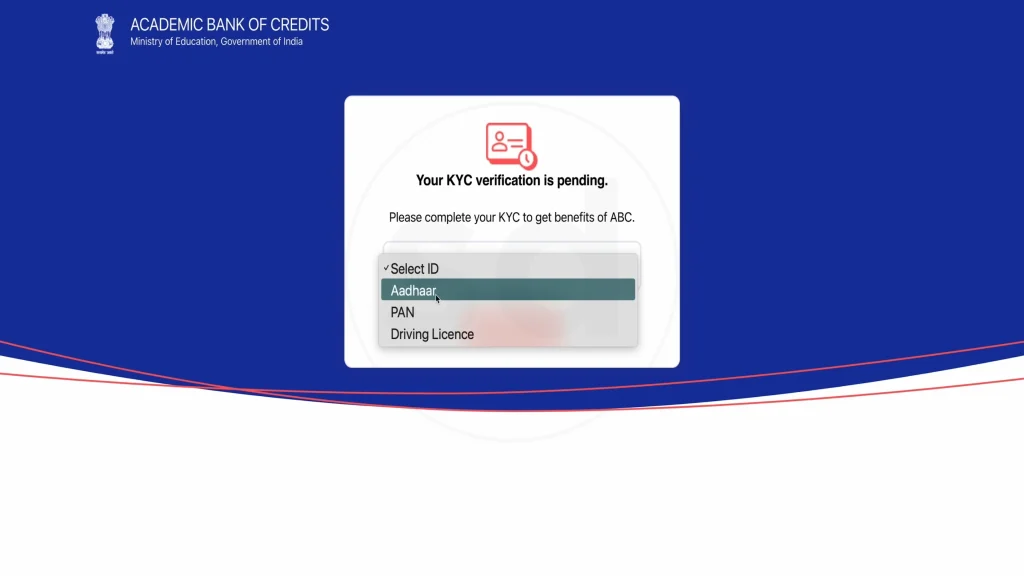
To keep your academic information accurate and up to date:
- Log in to your APAAR account regularly
- Review your personal and academic details
- Use the “Update Profile” option for minor changes
- For major updates (such as name or date of birth), first update your Aadhaar
- Then use the “KYC Update” feature to sync your APAAR profile with your updated Aadhaar
- Verify that all your academic achievements are correctly listed
- Report any errors or missing information to your educational institution
Remember, your APAAR profile is directly linked to your Aadhaar, so keeping both updated is crucial for maintaining accurate records.
Troubleshooting Common Issues with Your APAAR ID
Login Issues:
- Forgot PIN: Click on “Forgot PIN” and verify your identity using your date of birth.
- OTP Not Received: Check your network connection and try again in a few minutes.
- Account Locked: Wait for 30 minutes before attempting to log in again.
Download Issues:
- Card Not Visible in DigiLocker: Use the search option and type “Academic Bank of Credit”.
- Download Failed: Check your internet connection or try using a different browser.
- Low-Quality Print: Download the high-resolution version of your APAAR card.
Verification Issues:
- Incorrect Details: Update your records through the KYC update process.
- Card showing “Invalid”: Reach out to the APAAR helpdesk for support.
- Verification Timeout: Retry the process during non-peak hours.
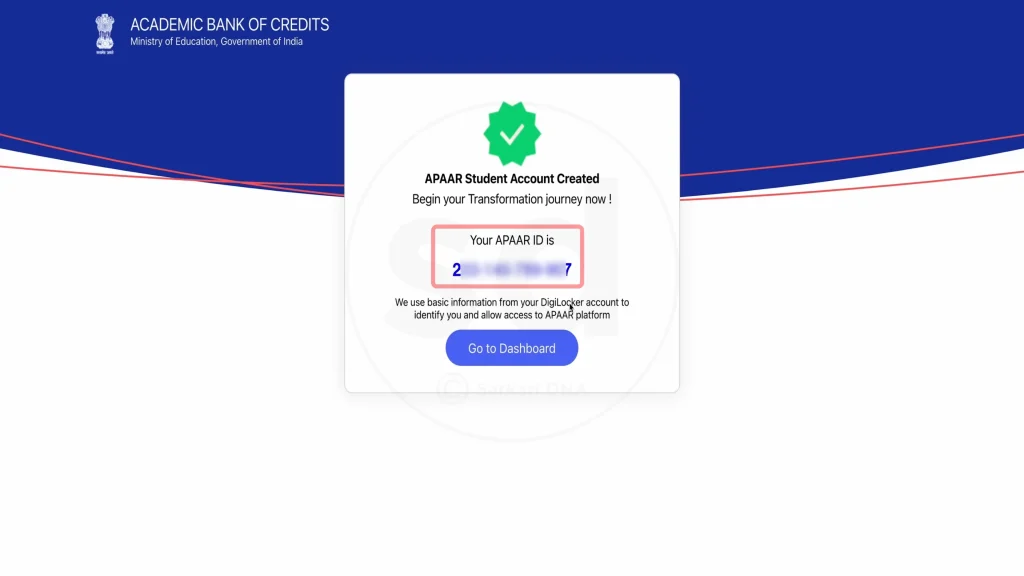
Conclusion
Your APAAR ID acts as a digital academic passport, streamlining your educational journey across institutions in India. By familiarizing yourself with the steps for downloading, logging in, obtaining certificates, and verifying credentials, you can efficiently manage your academic profile. Keep your information current and safeguard your credentials to ensure smooth and secure access to your records whenever needed.
Whether you’re transferring schools, applying for higher studies, or pursuing employment opportunities, your APAAR ID provides a trusted and verifiable record of your academic accomplishments. Remember to store your login details securely and update your profile whenever there are significant changes to your personal information.
For school students, parents or guardians must give consent for APAAR ID registration. You can find the consent form and detailed submission instructions on our dedicated APAAR ID consent page.
Important Links
| Purpose | Link |
| APAAR ID Portal | abc.gov.in |
| DigiLocker | digilocker.gov.in |
| UDISE Plus Portal | udiseplus.gov.in |
| Helpdesk | support.abc.gov.in |
FAQs
1. How long does it take to receive my APAAR ID after applying?
For college students applying directly, the APAAR ID is generated instantly. For school students whose applications are processed through their schools, it usually takes 3 to 7 working days.
2. Can I download my APAAR ID on multiple devices?
Yes, you can log in to your DigiLocker account from any device and download your APAAR ID whenever needed.
3. What should I do if my academic records are incorrect in my APAAR profile?
If your academic details are not reflected correctly, contact your educational institution. They are responsible for updating and verifying your academic information in the APAAR system.